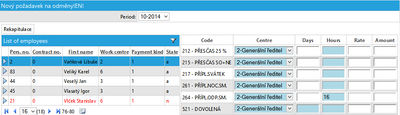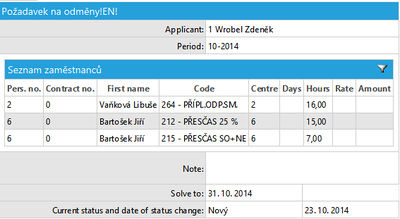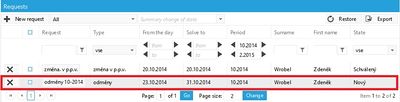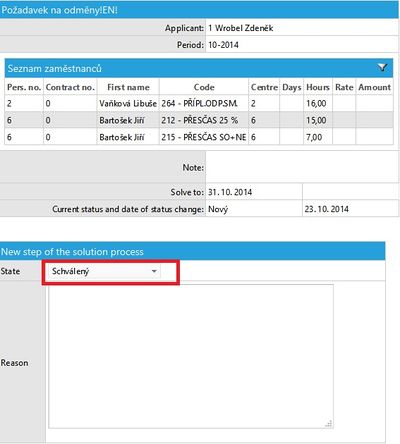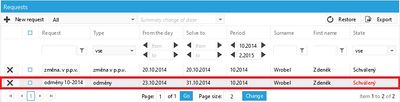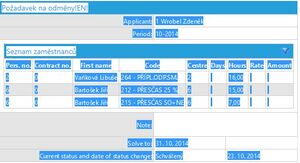Portal-requests-bonuses
Taking the remunerations will be written as a report into the wages after the approval.
Setting of the process
The setting of the process is supposed to be already done, more about it in “Setting“.
Determination of the payroll items
The payroll items, which are set in the "heavy" application for data recording, will be displayed also in this part of the KS Portal with the possibility to record the values.
Entering
One requirement = one employee
One requirement = more employees
In this case the data about more "subordinate" employees are taken within one requirement. This might be clearer.
1) Zvolte Choose "New request" – "Bonuses"
2) Choose from the employee´s left side and enter the sum of the remuneration on the right side (into one line or more – if the recording of more payroll items is set).
3) Choose another employee and repeat the previous process.
4) Save the recorded data after entering the remuneration to all required employees (below – floppy disk). The list of the recorded data will appear.
5) A new record (line) in the list of the requests will develop. In this link the applicant is a person who did the recording.
Transmission into the wages
6) The senior person (the same person in the mentioned case) will change the state of the request to "approved"
7) The approval of the request will show also in the way that the request is no longer marked by red colour in the list.
- By this the data are saved for the payroll elaboration.
- However, they will not appear in the data recording,but after the calculation of the employee.
The data taken before the approval are saved into the db chart: prtl_porizovak, kwhere they are identified according the "id_poz" column (this column can be viewed also by user in the portal as a id request) and other columns (os_cislo, code, value, ...). The acquired data are stored after approval into the db chart: rucni2. In the column is filled with "id_poz" request number and based on that record is not directly visible in heavy applications in the data recording.
Deleting the data
It is not possible to easily delete the data after approval. Clicking on the cross (delete), which is placed next to the request in the portal, will delete the request but only for the KS Portal part – it will not affect the following binding. The information for the wages is already saved.
In the case of mistake it is necessary to correct the records in the wages via supplement. The last resort is to delete it via SQL instruction.
Procedure is as follows. At first, note the id of the requirement. Add this number instead of “xx” into the following instruction and perform it: delete from rucni2 where id_poz = xx:, Finally, delete the requirement in the KS Portal.
Acquired data into the MS Excel
The direct export of the acquired data into the MS Excel is not currently available. Follow the following instructions.
1) Mark the acquired records in the KS Portal (chart).
2) Press the right mouse button and choose "copy".
3) Open the MS Excel, press the right mouse button and choose "insert in a different way" and choose wither „Text“ or „Text in the Unicode code“ from the offer.
The problem with the decimal separator may occur, for example in the way that the comma is set as a decimal separator in the KS Portal, but in the MS Excel (local) the decimal point is set as a decimal separator. This fact will cause that the cells with the amount values will not be understood as numbers and a figure for the sum will not work with them. There are two possible ways of solution. At first, copy the data into the txt. file, then choose the choice "Replace" and replace the comma for dot. Temporarily switch the separator to the station and then turn it back. Start – Control Panels – Area and Language – Other setting, decimal separator.