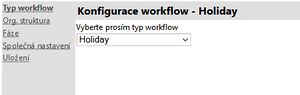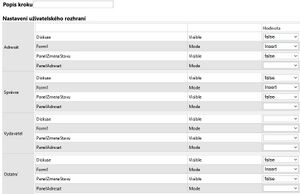Portal-settings-workflow
The standard setting can be done in the "heavy" application by starting the single function number 133 – initialisation of the workflow. Each type of the requirements has its button for the default setting. Attention: If you already have your own defined types of the requirements and if you use them do not start the single function. You should consult the change with the program creator.
Besides the standard setting the user has the opportunity to once set the processes according his own needs.
Setting of the workflow
Menu: Settings - Setting of the workflow
* If you use the approval of the requirements for some time and you request the change of the definition, consult this change with the firm KS Program. * Making the change of definition – if some requirements run simultaneously it can cause problems.
The setting is done in a clear guide.
Setting of the user interface
Description of the step - User´s description serves as a tool for facilitating the orientation in particular steps. For example "creation", "Approval of the first level", "denial", "closure" are filled in. In connection with the first step "creation" could be filled in.
Objects in the user setting can be set for three groups of users.
- Adresát - the user responsible for solving the requirement in a concrete state. The addressees can change during the elaboration of the workflow.
- Správce - the user who has the administrator's rights.
- Vydavatel - the employee, who created the requirement.
- Ostatní - the users who fall under none of these groups mentioned above.
In the section for each group of the users the list of the objects of the page and their properties which can be changed is displayed. In the column "value" the list of all values, which can be assigned to the mentioned properties of the objects, is offered.
Setting of the states and actions
The possible states for the step of the approval process are set there. Every single report is called "definition of the state".
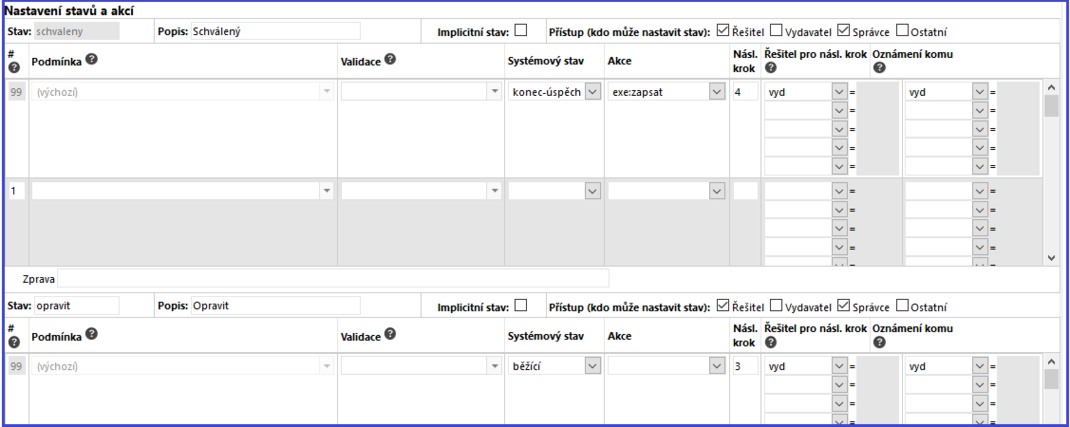
|
Stav |
The text field for entering the internal chain for state identification. One word written lowercase and without diacritics is filled in. For example "new". |
|
Popis |
The displayed value for the internal state identification. For example "New". |
|
Sys. stav (system state) |
System status, the possible values:
new - it is assigned to the state which corresponds with the new requirement. |
|
Sys. stav2 |
When the check is in a certain period of time for completion of the selected step requirement. The field may be vetoed only one state. |
|
Validace |
Not used |
|
Akce |
Action which begins after choosing the state definition. The following actions for the types of requests are internally defined:
Benefit - exe:zapsat - registration to the social program |
|
Přístup (Who can set status) |
Option to tick multiple options for determining who will have access to the request.
Adresát - adressee of the request |
|
Násl.krok (Next step) |
A reference to the step which follows if the user chooses the state assigned to this "definition of the state". The number of the step is entered. |
|
Adresát pro násl.krok |
Reference to the user, who is the following solver of the requirement. The possible values::
vyd - The requirement Publisher. The employee, who created the requirement. |
|
Oznámení komu |
An e-mail, which says to whom the notification is delivered, is entered.
oc - personal employee number to which notification has come. |
Announcement to whom
There can be entered up to 3 recipients in connection to the each state. The example is in the picture. In this case the email announcement would be sent.
- vd - to the superior of the applicant
- vyd - to the author of the requirement
- mail - to the entered email address.
DAnother types of recipients – more about it is mentioned above
We can set that the announcement will be sent to nobody or we can cancel the announcement to the applicant for the states, when the accountant and the superior forward this requirement with each other. .
If the applicant is not the addressee of the following step and he should be informed about the change of the requirement´s state, add him to the "announcement to whom" (meaning add the value "vyd").
The functionality respects the addressee´s change through the "change of the addressee" panel, meaning if the item "announcement to whom" contains the value from the item "The addressee of the following step", the new announcement is sent to the newly chosen addressee rather than the former one.
Parameters setting the email notification
Menu: Settings - Parameters
|
|
|
|
The KS Portal Email address. It is written in the format: email, the displayed name. It means that it is about the email address and the displayed name, which will be listed in the heading of the sent or received email. | |
|
he coding of the email sent by KS Portal. The possible values: UNICODE, ASCII, UTF8. The standard setting is UTF8. | |
|
SMTP for sending the emails by KS Portal. Format: Address, port (the port is obligatory). | |
|
Where can the user find the employee´s email address. |
The employees´ email addresses
It is important to save the employees´ email addresses into the KS mzdy PROFi Application with specification
- Email to work
in the Contacts agenda Contacts
References
example of the workflow setting - Holiday