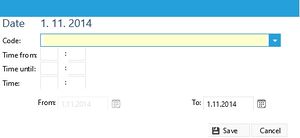Portal-Attendance-Monthly creating
Employee selection
Menu: Attendance - Monthly summary
Entering the attendance item
- Click on the icon for insertion of the record at your desired day

- The system displays a new window. From the search box (Drop-down box) choose the desired code (the order of the offering is determined in the dial)..
- If it is necessary to fill in the period/ interval (the field is yellow), enter a number of hours and a number of minutes. The number of minutes does not have to be filled (If the whole hours are taken into account)..
- Use the item "To" (a date value) to set up, which date the item has attendance record. It is possibility to use for example: entering (Holiday).
- Save the record by the saving icon

- If the employee has worked for a part of the day do not forget to enter another code for the worked hours and a number of hours (minutes).
Completion of the generation of the worked hours.
|
If you entered the divergence from the working hours of the employee within the whole month you can complete the generation of the worked hours – after clicking on the button Generated according to calendar. Be aware of the fact that after clicking on this button the generated worked hours are only for the day that has not been manually entered. Entering From – Till (Interval)
Warning: In the following days the exclamation marks will be displayed after generation of the incorrectly entered day (Only the period from). These exclamation marks will indicate incomplete couple of records "Arrival" – "Exit". After filling in the missing Exit the exclamation marks will disappear. |
|
| Approval process of the attendance
he button for the confirmation is displayed below the chart Monthly summary if the parameter Attendance is set on the value a (Menu: Settings – Parameters). The correctness of the enterred attendance is confirmed after using this button. The information about this fact goes to the leading employee who has to confirm the attendance in another place. The attendance is locked by this step (It is impossible to edit something). Only the administrator of the "heavy" application or the administrator of the portal can open the attendance again for editing. |