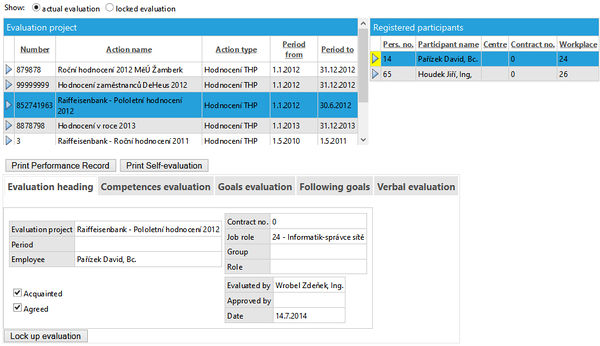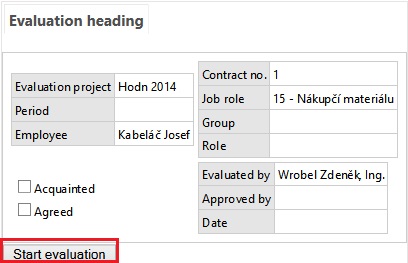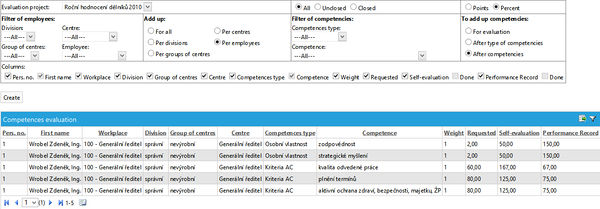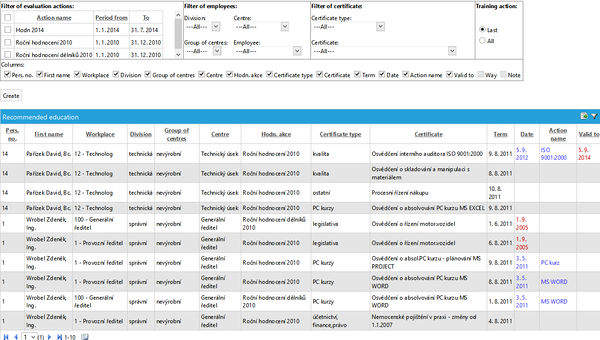Performance Record PIS(KS portal)
This bookmark allows to assess the employees.
Displac
Performance Record
Menu: PIS - Performance Record - Performance Record
It is possible to begin the assessment and view particular bookmarks of evaluation after choosing the assessment event and choosing the logged participant.
- The buttons "Print Performance Record" and "Print Self-evaluation" serve to create a well-arranged summary report of the assessment.
- We can close the assessment by the button "lock up evaluation". After that we are no longer able to change the assessment.
The employees for whom the assessment was created are marked by the yellow colour. The training is created in the "Heading of the evaluation".
Competences evaluation
Menu: PIS - Performance Record - Reports - Performance Record
This report allows a wide range of choices and filtering (Assessment events, division, centres, totals for selected organisational units, etc.
Recommended education
Menu: PIS - Performance Record - Reports - Performance Record
This report displays the recommended education of the employee, which was recommended by the evaluator.
Access Rights
Menu: Settings - Rights
- PIS;Job description; 05-Performance record :Editing
- PIS;Job description; 05-Performance record :Browsing
References to the Source Data in the "KS mzdy PROFi" Application