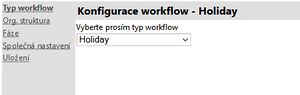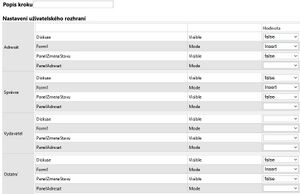Portal-settings-workflow: Porovnání verzí
m |
|||
| Řádek 32: | Řádek 32: | ||
* '''Ostatní''' - the users who fall under none of these groups mentioned above. | * '''Ostatní''' - the users who fall under none of these groups mentioned above. | ||
In the section for each group of the users the list of the objects of the page and their properties which can be changed is displayed. In the column "value" the list of all values, which can be assigned to the mentioned properties of the objects, is offered. | |||
{| class="prettytable" cellpadding = "5" cellspacing = "0" border = "1" | {| class="prettytable" cellpadding = "5" cellspacing = "0" border = "1" | ||
| Řádek 73: | Řádek 73: | ||
== | == Setting of the states and actions == | ||
The possible states for the step of the approval process are set there. Every single report is called "definition of the state". | The possible states for the step of the approval process are set there. Every single report is called "definition of the state". | ||
[[Image:P_nastaveni_stavu_akci.png|1070px]] | [[Image:P_nastaveni_stavu_akci.png|1070px]] | ||
| Řádek 85: | Řádek 85: | ||
|- | |- | ||
| style="width: 15%;"| | | style="width: 15%;"| | ||
''' | '''State''' | ||
| style="width: 85%;"| | | style="width: 85%;"| | ||
The text field for entering the internal chain for state identification. One word written lowercase and without diacritics is filled in. For example "new". | |||
|- | |- | ||
| style="width: 15%;"| | | style="width: 15%;"| | ||
''' | '''Description''' | ||
| style="width: 85%;"| | | style="width: 85%;"| | ||
The displayed value for the internal state identification. For example "New". | |||
|- | |- | ||
| style="width: 15%;"| | | style="width: 15%;"| | ||
'''Sys. | '''Sys. state''' <small>(systémový stav)</small> | ||
| style="width: 85%;"| | | style="width: 85%;"| | ||
SSystem status, the possible values: | |||
<p style="border: dotted grey 1px; padding: 0 0 0 5px; line-height: 2; background-color: #eeeeee"> | <p style="border: dotted grey 1px; padding: 0 0 0 5px; line-height: 2; background-color: #eeeeee"> | ||
''' | '''new''' - it is assigned to the state which corresponds with the new requirement. <br/> | ||
''' | '''running''' - Other states between the state "new" and "end-success" or "end-failure" <br/> | ||
''' | '''end-failure'''- it corresponds with the last state <br/> | ||
''' | '''end-success''' - it corresponds with the last state | ||
</p> | </p> | ||
|- | |- | ||
| style="width: 15%;"| | | style="width: 15%;"| | ||
'''Sys. | '''Sys. state2''' | ||
| style="width: 85%;"| | | style="width: 85%;"| | ||
When the check is in a certain period of time for completion of the selected step requirement. The field may be vetoed only one state. | |||
|- | |- | ||
| style="width: 15%;"| | | style="width: 15%;"| | ||
''' | '''Validation''' | ||
| style="width: 85%;"| | | style="width: 85%;"| | ||
Not used | |||
|- | |- | ||
| style="width: 15%;"| | | style="width: 15%;"| | ||
''' | '''Action''' | ||
| style="width: 85%;"| | | style="width: 85%;"| | ||
Action which begins after choosing the state definition. The following actions for the types of requests are internally defined: | |||
<p style="border: dotted grey 1px; padding: 0 0 0 5px; line-height: 2; background-color: #eeeeee"> | <p style="border: dotted grey 1px; padding: 0 0 0 5px; line-height: 2; background-color: #eeeeee"> | ||
'''Benefit''' - exe:zapsat - | '''Benefit''' - exe:zapsat - registration to the social program <br/> | ||
''' | '''Holiday''' - exe:zapsat - registration of the approved leave into the attendance or absences (according the portal parameter setting) <br/> | ||
''' | '''Compensatory leave''' - exe:zapsat - registration to the attendance or absences <br/> | ||
''' | '''Bonuses''' - exe:zapsat_rucni2 - registration into the wages, into the chart -"rucni2" <br/> | ||
''' | '''Training''' - exe:prihlasit - Login into the training event. / exe:odhlasit - Logout of the training event | ||
</p> | </p> | ||
|- | |- | ||
| style="width: 15%;"| | | style="width: 15%;"| | ||
''' | '''Access''' <small>Kdo může nastavit stav)</small> | ||
| style="width: 85%;"| | | style="width: 85%;"| | ||
Option to tick multiple options for determining who will have access to the request. | |||
<p style="border: dotted grey 1px; padding: 0 0 0 5px; line-height: 2; background-color: #eeeeee"> | <p style="border: dotted grey 1px; padding: 0 0 0 5px; line-height: 2; background-color: #eeeeee"> | ||
'''Adresát''' - | '''Adresát''' - adressee of the request <br/> | ||
'''Vydavatel''' - | '''Vydavatel''' - publisher of the request <br/> | ||
'''Správce''' - | '''Správce''' - administrator of the request <br/> | ||
'''Ostatní''' - | '''Ostatní''' - Those who have the accessible employee. | ||
It is used for example for the state of "storno", when this condition can only set the publisher, but it still left the choice of recipients for approval / disapproval. | |||
</p> | </p> | ||
| Řádek 149: | Řádek 149: | ||
'''Násl.krok''' <small>(Následující krok)</small> | '''Násl.krok''' <small>(Následující krok)</small> | ||
| style="width: 85%;"| | | style="width: 85%;"| | ||
A reference to the step which follows if the user chooses the state assigned to this "definition of the state". The number of the step is entered. | |||
|- | |- | ||
Verze z 27. 10. 2014, 12:03
The standard setting can be done in the "heavy" application by starting the single function number 133 – initialisation of the workflow. Each type of the requirements has its button for the default setting. Attention: If you already have your own defined types of the requirements and if you use them do not start the single function. You should consult the change with the program creator.
Besides the standard setting the user has the opportunity to once set the processes according his own needs.
Setting of the workflow
Menu: Settings - Setting of the workflow
* If you use the approval of the requirements for some time and you request the change of the definition, consult this change with the firm KS Program. * Making the change of definition – if some requirements run simultaneously it can cause problems.
The setting is done in a clear guide.
Setting of the user interface
Description of the step - User´s description serves as a tool for facilitating the orientation in particular steps. For example "creation", „Approval of the first level", "denial", "closure" are filled in. In connection with the first step "creation" could be filled in.
Objects in the user setting can be set for three groups of users.
- Adresát - the user responsible for solving the requirement in a concrete state. The addressees can change during the elaboration of the workflow.
- Správce - the user who has the administrator's rights.
- Vydavatel - the employee, who created the requirement.
- Ostatní - the users who fall under none of these groups mentioned above.
In the section for each group of the users the list of the objects of the page and their properties which can be changed is displayed. In the column "value" the list of all values, which can be assigned to the mentioned properties of the objects, is offered.
Setting of the states and actions
The possible states for the step of the approval process are set there. Every single report is called "definition of the state".
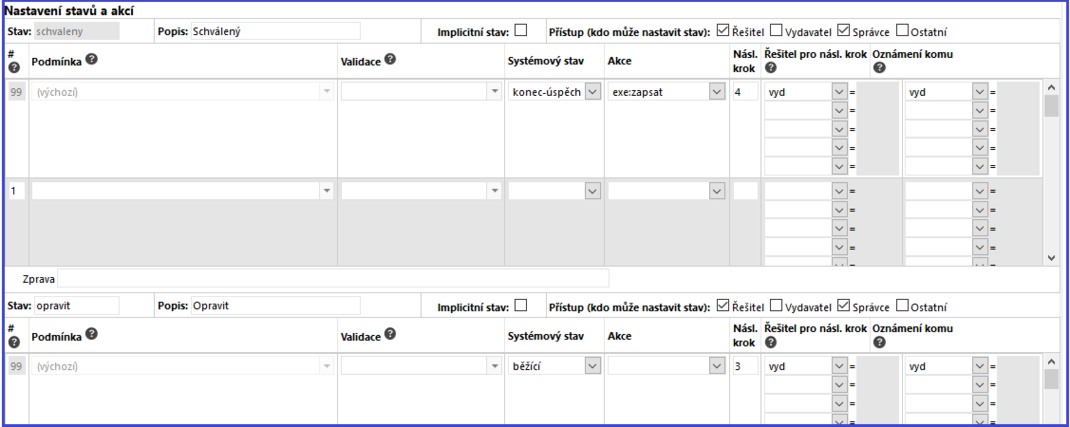
|
State |
The text field for entering the internal chain for state identification. One word written lowercase and without diacritics is filled in. For example "new". |
|
Description |
The displayed value for the internal state identification. For example "New". |
|
Sys. state (systémový stav) |
SSystem status, the possible values:
new - it is assigned to the state which corresponds with the new requirement. |
|
Sys. state2 |
When the check is in a certain period of time for completion of the selected step requirement. The field may be vetoed only one state. |
|
Validation |
Not used |
|
Action |
Action which begins after choosing the state definition. The following actions for the types of requests are internally defined:
Benefit - exe:zapsat - registration to the social program |
|
Access Kdo může nastavit stav) |
Option to tick multiple options for determining who will have access to the request.
Adresát - adressee of the request |
|
Násl.krok (Následující krok) |
A reference to the step which follows if the user chooses the state assigned to this "definition of the state". The number of the step is entered. |
|
Adresát pro násl.krok |
Odkaz na uživatele, který je následujícím řešitelem požadavku (zároveň musí mít přístupného zaměstnance dle přístupových práv, k jehož požadavku se vyjadřuje). Možné hodnoty:
vyd - vydavatel požadavku. Zaměstnanec, který požadavek vytvořil. |
|
Oznámení komu |
E-mailové oznámení komu má přijít hlášení o daném kroku mimo workflow (např. v kroku schválení zálohy, půjde informace do účtárny o tom, že bude potřeba vyplatit zálohu.
oc - osobní číslo zaměstnance, kterému má oznámení přijít. |
Oznámení komu
U každého stavu lze zadat až 3 příjemce oznámení, příklad viz. obrázek. V tomto případě by emailové oznámení bylo odesláno
- vd - nadřízenému žadatele
- vyd - vydavateli požadavku
- mail - a na zadanou e-mailovou adresu.
Další typy příjemců - viz. výše
U jednotlivých stavů tedy lze docílit toho, aby nikomu nebylo posíláno oznámení, nebo zrušit oznámení žadateli pro stavy, kdy si požadavek předávají např. účetní s nadřízeným.
Pokud není žadatel adresátem následujícího kroku a má být informován o změně stavu požadavku, přidejte jej do "oznámení komu" (tj. přidejte hodnotu "vyd").
Funkcionalita respektuje změnu adresáta přes panel "změna adresáta", tj. pokud položka "Oznámení komu" obsahuje hodnotu z položky "Adresát násl. kroku", odešle se oznámení nově určenému adresátovi místo původnímu.
Parametry nastavující emailovou notifikaci
Menu: Nastavení - Parametry
|
|
|
|
Email adresa KSPortálu. Zapisuje se ve formátu: email, zobrazené jméno. Tzn. jde o emailovou adresu a zobrazené jméno, které budou uvedeny v hlavičce odesílaného/přijatého emailu. | |
|
Kódování emailů odesílaných KSPortálem. Možné hodnoty: UNICODE, ASCII, UTF8. Standardní nastavení je UTF8. | |
|
SMTP pro odesílání emailů KSPortálem. Formát: adresa, port (port je povinný). | |
|
Odkud zjišťovat email zaměstnance. |
Emailové adresy zaměstnanců
Emailové adresy zaměstnanců je nutno mít uloženo v aplikaci KS mzdy PROFi se specifikací
- E-mail do práce
v agendě Kontakty
Odkazy
Přílad nastavení workflow - Dovolená